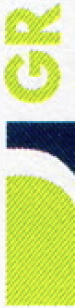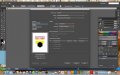CES020
New Member
We don't have a large format printer. We have a desktop dye sub printer and it all works just fine. We recently added a color laser printer to do some color laser transfers.
It's a simple process, just print on the special paper, press it on the heat press and it's done.
The printer is an Okidata printer, which is the brand people seem to have good luck with in this process.
Everything installed just fine, no errors.
When I go into Illustrator (or anything else), and go to print, it asks me to pick the PPD for the printer. One didn't come with the printer and I've spent 2 hours on the phone with tech support asking them for the PPD for that printer. Instead, it uses a default post script printer PPD. I go through all the settings I can see in Illustrator, on the output side of things, raster effects are at 300dpi, resolution is set to high, I can't see any issues with the settings at all.
However, when I print, the black prints fine. Every other color prints like it's using a halftone pattern. For example, the lime green I printed, has the halftone pattern in it and the dots are actually a dark blue dots. The gray has no added dot colors, but it does have the halftone pattern, it's just white dots (no ink). The dark blue I printed appears to have black dots in a halftone pattern.
Of course they blamed it on Illustrator, so I opened Word up at their request, printed 3 words, all different colors, got the exact same result.
I don't know anything about postscript stuff and I know very very little about the profiles and making this all work.
The left the tech support call not knowing anything at all more than when I called.
It also has a color correction utility program that you can open up and change color settings and save out the changes if needed. I don't think I need any of that for what I'm doing right now (it's not color critical), but I can't figure out how to stop the thing from half toning everything I print that's not black.
If I go to the actual printer and print test pages from the printer directly, they print beautifully, all color swatches in their tests. So the printer clearly prints just fine, but something is happening or something is set wrong that's messing with all solid colors except black.
Anyone got any ideas what I might look for? I've been working on this most all day and I can't find anything else to change and try.
Thanks!
It's a simple process, just print on the special paper, press it on the heat press and it's done.
The printer is an Okidata printer, which is the brand people seem to have good luck with in this process.
Everything installed just fine, no errors.
When I go into Illustrator (or anything else), and go to print, it asks me to pick the PPD for the printer. One didn't come with the printer and I've spent 2 hours on the phone with tech support asking them for the PPD for that printer. Instead, it uses a default post script printer PPD. I go through all the settings I can see in Illustrator, on the output side of things, raster effects are at 300dpi, resolution is set to high, I can't see any issues with the settings at all.
However, when I print, the black prints fine. Every other color prints like it's using a halftone pattern. For example, the lime green I printed, has the halftone pattern in it and the dots are actually a dark blue dots. The gray has no added dot colors, but it does have the halftone pattern, it's just white dots (no ink). The dark blue I printed appears to have black dots in a halftone pattern.
Of course they blamed it on Illustrator, so I opened Word up at their request, printed 3 words, all different colors, got the exact same result.
I don't know anything about postscript stuff and I know very very little about the profiles and making this all work.
The left the tech support call not knowing anything at all more than when I called.
It also has a color correction utility program that you can open up and change color settings and save out the changes if needed. I don't think I need any of that for what I'm doing right now (it's not color critical), but I can't figure out how to stop the thing from half toning everything I print that's not black.
If I go to the actual printer and print test pages from the printer directly, they print beautifully, all color swatches in their tests. So the printer clearly prints just fine, but something is happening or something is set wrong that's messing with all solid colors except black.
Anyone got any ideas what I might look for? I've been working on this most all day and I can't find anything else to change and try.
Thanks!