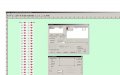rudeez
New Member
Hey.
Im very new to everything in this industry but im ready to learn and figure out. Excuse my bad english aswell, kinda don't know the terms in english but i'll try to explain.
Im about to make Lexan labels. Using a Gerber EDGE2 and Gerber inVision plotter. So far ive figured out that ill need to print the labels mirrord. So i went with the print and putted a backing white foil in in the Omega gspplot software. Applied to "job area". I would want to make the backing white to bleed but couldent really execute that. So first i printed red, then black and then the backing white and all mirrord. Putted on M3 adhessive wich shows in the pictures and wrapped the roll around. Now the problem occured to me. The Target point to aim at for cutting got on the left side instead of the right wich im used to so the cutting process started to the far left.
So how on earth do i get the cutting to go "reverse" instead.
And do you guys got any other tips and trix when making lexan labels?
Sorry for bad picture quality, cellphone camera :/
/Best regards, Jimmie
Im very new to everything in this industry but im ready to learn and figure out. Excuse my bad english aswell, kinda don't know the terms in english but i'll try to explain.
Im about to make Lexan labels. Using a Gerber EDGE2 and Gerber inVision plotter. So far ive figured out that ill need to print the labels mirrord. So i went with the print and putted a backing white foil in in the Omega gspplot software. Applied to "job area". I would want to make the backing white to bleed but couldent really execute that. So first i printed red, then black and then the backing white and all mirrord. Putted on M3 adhessive wich shows in the pictures and wrapped the roll around. Now the problem occured to me. The Target point to aim at for cutting got on the left side instead of the right wich im used to so the cutting process started to the far left.
So how on earth do i get the cutting to go "reverse" instead.
And do you guys got any other tips and trix when making lexan labels?
Sorry for bad picture quality, cellphone camera :/
/Best regards, Jimmie
Attachments
Last edited by a moderator: